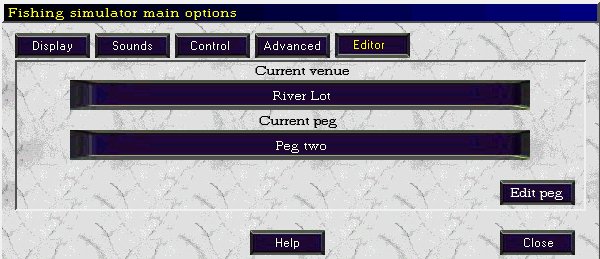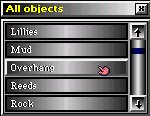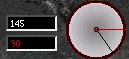| The peg editor | |
| All the file editing is done now, well
nearly anyway... The rest is mainly automated inside
Fishsim 2. As mentioned at the start, it is planned that
the whole process described above will have different
programs created to make things simpler. So far, there's a venue created with a weather pattern and pegs on the venue with effects and fish stocks. The only thing left to do now is define each peg in more detail, i.e depths, objects and flow. This is all done from within fishsim in the Peg Editor section. At present this can be accessed from the "Options menu", under the editor tab.
The selected venue and peg are shown in the two dark blue boxes. These can be changed by clicking on the venue name and selecting a different venue from the drop down box. The peg works in a similar way. Once the peg and venue you want to edit is selected, click the "Edit peg" button to start the editing process. The peg editor screen will now be displayed. The main thing to notice is the three buttons at the top :
These three buttons can be used to toggle between three modes
The mode currently selected, will be displayed in green with the unselected options in white. When you first enter the peg editor the depth mode will be selected. At the bottom of the screen will be more option buttons, looking something like below :
There may be more depending on which mode is selected. The Close button, does as it says, and exits out of the peg editor screen. The Grid button can be used to toggle a grid over the peg image on and off. The size of the grid squares will be dependent on the XGrad and YGrad settings in the [Distance] setting of the .peg file. The Clear button can be used to display a semi-transparent view of the colours on the peg edit screen. It is especially usefull when setting the depth of the peg, because you can see the image underneath the coloured grid square. The Fill X button can be used to fill in areas of the peg in an X ( horizontal ) direction. Using this feature can save a lot of time when creating pegs with the peg editor. The cursor on the screen will change when this option is selected, as a reminder it's on. The four black boxes show the mouse screen coordinates in pixels ( top boxes ), and the peg grid coordinates ( bottom boxes ). They change as the mouse moves over different areas of the peg image. Specifying peg depth To specify peg depth make sure the "Depth" mode is selected. Down the right hand side of the display will be 22 buttons, each indicating a depth range. The first button will probably be coloured green and read "Land". The contents of the rest of the buttons depend on the DPRatio setting for the peg, but will start with a shallow depth range, going down to a deep depth range. The blue coloured square boxes on each button, show a colour code for the depth range, going from light blue to dark blue ( nearly black ). You can choose any depth range by clicking on the relevant button, the text should turn green. At the bottom of the button set, will be two further buttons, "Imperial and Metric", one of these will be selected, indicating what unit of measurement is displayed on the buttons. Below these is a black box, this will display the depth of the area the mouse cursor is currently over. With a depth selected from the button bar, you can click anywhere on the peg image to set the depth of the water at that point. If the Fill X option is selected, The depth will be filled in an X direction. When setting the peg depth, be careful not to set the depth of any land areas on the peg image. The angler will be able to cast in these areas, if you do. If you accidentally set an area of land to a depth, select the "Land" button at the top, top clear it. Specifying depth is virtually exactly the same as in version one, with the following improvements made :
Do not just select one of the depth buttons on the right hand side and fill the entire peg like this, try and create as many different depth areas and features as possible. This will give the angler more "choices" when fishing, and features to aim at. If you create a peg, where the depth is the same throughout, and there is no objects, then the angler may as well fish at his/her feet, as it will be the same as any other area on the peg, apart from it is easier to reel the fish in. It's easy to initially kid the fishsim angler into thinking they have actually found features on a peg, but they will soon realise it is all the same throughout. Specifying peg objects The objects placed into a peg have had a massive overhaul in Fishsim 2. Version one has pretty much "set objects", in which all pegs made contain. Fishsim two has no restrictions, which will allow for a diverse set of different venues and pegs to be created. To place peg objects into the peg select the Objects button to enter object mode. As you do the display will change, with a row of 32 buttons being placed on the right hand side of the screen. With a new peg these buttons won't contain any text. You can place upto 32 objects into a any one peg. These objects are not set in stone, like version one, but can be selected from the add objects list. Three new buttons are also positioned at the bottom right of the screen with object mode selected.
The buttons titled Add objects can be pressed to access a list of all objects known to Fishsim II.
When the Add objects button is pressed, a listbox will be displayed ( shown above ). This list box contains every peg object contained in the OBJECTS folder of Fishsim 2. You may need to scroll down the list view them all. Whenthe cursor passes over an object in the list, it changes to a hand, clicking on the object will place it in the first free position on the right hand set of buttons. This object will now have been defined as one of the 32 allowable objects for the peg. You can add an object more than once. For example, if you want 5 gravel objects this is acceptable and useful for very gravelly pegs. It is unlikely that you will need 32 objects per peg, but there just incase. Once you have decided on the objects needed to define a peg, click the small X at the top right of the All objects list box to close it. If you accidentally add an object that is not required, you can remove the object from your list by selecting it, and clicking the Delete object button at the bottom of the screen. It is better to remove an unused object from the list, to increase performance when the angler is fishing the peg. With some objects selected you can start to select them and draw them onto the peg, in the same way as the depth ( described above ). It doesn't matter if you draw over land portions of the image with the peg objects, unlike depth. If you accidentally draw an object onto an area of the peg, that you didn't intend. You can use the Erase button to erase the object from the water. As a different object is selected from the possible list of 32, the display will clear and re-draw with the new selected object. This doesn't mean the previously selected object has been removed, it's just not being displayed. All objects will display on the editor screen in a different colour. This is not just visual, but the colour actually affects the fish. Fish that use sight to find food, will see a bait better if the bait and object colours are contrasting. For example, yellow corn, fished on yellow sand will not be as visible as if it is fished on a dark brown muddy area. More importantly, objects affect there surrounding water conditions in different ways ( swimfeeders and loosefeed don't !! ). Generally plant objects will oxygenate the water in the daylight, and de-oxygenate the water at night times. More information on how objects affect the surrounding area can be found below. The same applies to adding objects as it does to depth, try adding more objects rather than less, to give the angler more unique areas to fish. Also you can add the same object to the list more than once, and draw them on top of one another, increasing the objects effect on the area. Due to a bug in earlier versions, it is also advisable to add an extra "unused" object to the bottom of the list, otherwise the final object may not be taken into consideration when fishing. Creating different objects You can if you wish create different objects than those contained in the OBJECTS folder of Fishsim 2. Every file with a .fso file extension stored in the OBJECTS folder represents an object type ( mud, weed, etc... ). You can create more by creating a new text file. The format of the file is standard, with sections, variables, and values. A sample is shown below :
The [Details] section holds general details about the object. The Name variable, contains the name of the object, the only place this is used is in the all objects listbox. The Ref variable, must contain a unqiue reference name for the object. The [Quality] section contains variables which specify how the object affects the surrounding water quality. The O2 value should be set to a factor that is applied to the oxygen content of the water ( Note : only if the object isn't a triggered object - see below ). A value of 1.0 indicates the object has no effect on the oxygen content in the water surrounding it. A value higher than 1.0, for example, 1.1, means that the oxygen content of the surrounding water will be increased by 10% ( 1.1 - 1.0 = 0.1 * 100 = 10% ). A value of less than 1.0 reduces the oxygen content, for example 0.9 reduces the O2 content by 10% ( 0.9 - 1.0 ) = -0.1 * 100 = -10% ). If the Photo variable is set to one, this only applies to light conditions, in dark conditions the opposite effect occurs. The values stated are only rough estimates, with objects that have the Photo value set. The Saline value is not a factor light the O2 value, but a direct value that affects the water salinity. A value of 0 means that the salinity of the surrounding water is not affect, 10 increase the salinity by 10%, -10 decreases the salinity by 10% The Photo variable can be used to specify if the object is affected by photosynthesis. A setting of 0 indicates that its not, a value of 1 indicates that it is. Normall plant life will be set with the Photo variable to 1, as they emit oxygen in light conditions, and consume oxygen in dark conditions. A setting of 1 here, reverses the O2 setting. It is possible to have an object that works in reverse with the photo set. Note, if the object being created is a triggered object, the photo variable has to be set to 0. The PH is a factor that affects the PH of the water surrounding the object. 1.0 is no change, < 1.0 Water becomes more acidic, >1.0 water becomes more alkaline. The Temp variable can be used to create objects that directly affect the surrounding water temperature. It's a factor like the O2 and PH with a setting of 1.0 not affecting the temperature, < 1.0 = surrounding water cools, >1.0 surrounding water heats ( Note : only if the object isn't a triggered object - see below ). This can be used to create artificial water heaters etc.. even giesers. The Light variable works in the same way as the Saline variable. It's not a factor but a direct value indicating how the object affects the light percentage in the surrounding water. A negative value reduces the light ( usefull for large trees and bushes which cast a shadow ), a positive value increases the light ( underwater lighting objects can be created if so wished ). The Cover variable represents how much Cover the object provides to fish. It's a percentage ( 0->100 ). Some fish species prefer covered environments. Objects such as reeds, rocks, provide cover. Mud and sand don't. The [Camouflage] section contains just a single variable at present, the Colour variable. This value represents the colour of the object, specified in three different components ( red, green and blue ). They are always three digit values, and always in stored in the order RGB. A space must be included in between each colour component. The range of values can be set from 0 - 255. This makes it possible to choose from over 16 million different colours for objects. A colour value of R255 G255 B000 represents yellow ( lots of red and green, but no blue ). R050 G050 B050 is a dark grey colour, with all the values the same ( shade of grey ) and low ( dark ). White is represented by R255 G255 B255 ( all colours maximum ), with black being R000 G000 B000 You can check to see if you have roughly the correct colour on the peg editor screen in Fishsim 2, where it will be displayed when you add the object. Colour can be quite important to fish that have good sight. The contrast between things like bait and object colour will determine if the fish sees the bait. On the other hand the contrast between line colour and object colour will determine if a fish sees the line ( not good ). This arrangement means that different baits and lines create will behave slightly differently on different pegs, or even different areas of a peg. You can also have Triggered objects, in version 2.08 or higher. These are objects that can directly affect the O2, Temperature, and/or Light values of the surrounding water where the object is placed, depending on certain conditions being met. Triggered objects will not work in versions lower than 2.08 though, and will likely have an adverse effect on the temperature and O2 on the peg, so any venues containing triggered objects, must be explicitly stated that they should not be used on versions less than 2.08. Lets say you wanted to incorporate a water heater device that increased the temperature of the surrounding water by 'x' degrees C at a certain time range in the day, eg 6 am to 2 pm, this is possible with trigger objects, as well as quite a few other types of device object you may want to create and use. To make a trigger object a section similar to the following should be added :
If this section is not included in the FSO file, or the Type is set to 0, then the object will be treated as a non-event triggered object. There are three types of trigger ( or sensor ) if you like, that can be used, which is indicated in the type line. 1 = Time based trigger : The min and max values specify the time ( hh:mm ) range that the object will be active for. In the case above it is 6am until 2pm. Time formats must be specified in this way using two digits for the hour, a colon, and two digits for the minute, even if the hour and minute values are less than 10. You can cross the midnight boundary without any problems, for example, you can have the object trigger at 23:00 and end at 02:00 by setting the min and max accordingly. The MIN value is always the start time, whether this be a higher numerical value than the max or not. The Grad line isn't used with time based triggers. 2 = Air temperature based trigger : Note ( air not water, it is impossible to have triggers initiate on water temperature due to it not fitting in with the initial program design ). The min and max values specify two temperatures in degrees C, when the air temperature is within these two temperatures, the object will be triggered. The Grad value is used with temperature triggers, and can be set to either 0 or 1. See below : 3 = Light based trigger : The min and max values represent two external light ranges and are specified as percentages, 0 = dark, 100 = bright. If the external light is between these ranges, then the object will be triggered. The Grad value can also be to 0 or 1 as well ( see below ). All triggered objects affect either the surrounding water temperature, surrounding o2 level, or the surrounding light ( all in water ). To what degree the object changes these depends on the relevant settings in the Quality section. These are set differently to normal objects for the temperature and O2. With normal objects these values are "factors", eg a Temp value of 1.2 will multiply the surrounding water temperature by 1.2, so if it's current 10, it will become 12. This IS NOT the case with triggered objects, the Temp and O2 values in the FSO file should be set as absolute values. So for example, given the ( shortened, eg not complete ) FSO settings below :
This will create a device that will be activated between 6am and 2pm, and while active will increase the surrounding O2 by 7.0, increase the surrounding temperature by 3 degrees C and increase the light by 30%. You probably wouldn't have a device with as many multifunctions as this though, probably just having one to increase the Temp, or O2, or Light, if this is the case leave the other two settings at 0, which means the object won't change them. Note, always have the PHOTO set to 0 in the FSO file also when creating triggered objects. The Grad line can be used when creating objects that are triggered by temperature and light. With the Grad set at 0, this acts like an on/off switch, eg when the trigger condition is met it is on, when not met off. The grad line, if set to one, can be used to graduate the effects.of the O2, TEMP, and LIGHT values, depending on how far inside the range it is, eg Another quick example using grad = 1 : If LIGHT is set to 100 in the [quality] section, and the following trigger section is used :
( EG trigger on a temperature between 10 and 20 degrees ). Without the Grad = 1 line, this would add 100% to the light when the temperature reached the range because the LIGHT = 100 line is in the quality section. However the Light value added will depend on what the temperature is, if it is say 15 degrees ( Eg 15 is bang in the middle of min [10.00] and max [20.00] ), this will add 50 to the light, if it is 12.5 degrees this will add 25 etc.. So it graduates between 0 and the settings in the quality section depending on how far into the min - max range it is. Once you have defined a .fso object file, it can be added to any pegs from there on in. There is no limit to the number of different objects that can be created. You must be mindful of the fact that the remote user, importing your venue, may not have the same FSO files as you, and if the objects used in your venue, are not part of what is included on the default installation, then you should either warn the user that the venue requires them, or include them in your distribution JR2 file for the venue. Specifying the flow of the water in a peg Flow in Fishsim 2 has received a big overhaul over the system in version one. The main improvement here is in how flow direction is specified. In version one, there were 8 polar coordinates, which resulted in a jerky effect when direction was changed. Version two still uses polar coordinates, but with more accuracy. Flow direction can be specified in 5 degree angles. Flow speed has also been changes, there are now 15 different flow speeds, 1 being slow, 15 being very fast. On top of this there is a surface water speed and an undercurrent speed. Displaying the flow speed and direction on a peg is difficult within a single grid square, and quite hard to decipher. Two new buttons are added at the bottom of the screen ( Speed and Direction ):
They are toggle buttons, the speed button, when green means the flow speed boxes will be displayed. The direction button when green means the flow direction white line will be displayed. Fill X effects are affected by which of these is toggled on or off. Flow speed is represented in each grid box by the box split into two halves. The top half colour represents the speed of flow at the surface. The bottom half colour shows the undercurrent speed. On the right hand side of the editor the flow speed of both the surface and the under current can be selected and drawn on to the peg. The direction of flow is shown at the top of the screen, by both a line and a numeric value.
The black line on the dial indicates the current selected flow direction angle. It can be changed by pressing the CTRL and ALT keys to the left of the spacebar on the keyboard. Clicking on the peg editor will set the flow direction at that point to this selected angle. The angle is also show numerically in the top box in white. The red line only appears when the cursor moves over an area of the peg defined. It shows the angle of the flow that is current set at that point. It's also displayed numberically in red. After the peg has been edited, it can be returned to, to make changes. There is no save or load feature, this is all done automatically when you enter or leave the peg editor screen. Apologies for the brief and fast description of the peg editor. It's better understood by using it, than reading about it. |