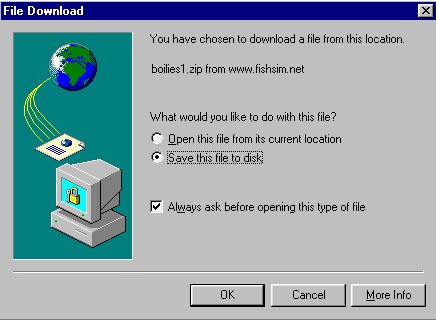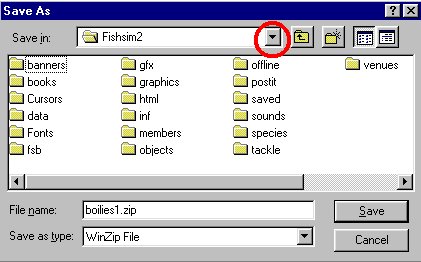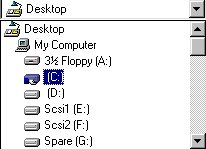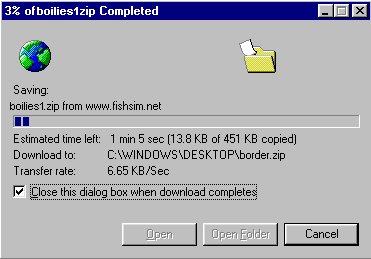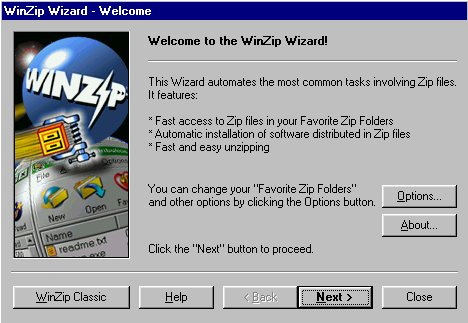| Step one - Downloading |
| The first step is to find and
add-on. This has been made easy via the use of the add-on
submitter on the fishsim.net front page, this lists most
of the available add-on's there are for fishing
simulator. Most people who create add-on's, submit them
to the submitter so that everyone can download and use
them free of charge. Downloading means to take a file
from the Internet and put it on to your computer. All the
Fishing Simulator 2 downloads are in "zip"
form, this means that they have a .zip
on the end of the filename. This also indicates that the
file has been compressed. When a file is
compressed it is a lot smaller in size, making it faster
to download from the Internet to your computer. When the
file arrives at your computer you need to uncompress
it to use it. You will need a seperate program for doing
this, the most common one is called "winzip"
and it is available from www.winzip.com. When you click on the "Click here to download" on the submitter, a screen will show similar to the one below ( depending on which Internet browser you use )
You can see at a glance what file you are downloading on the screen above, in this case it is called boilies1.zip. Ensure that the Save this file to disk option is selected then click the OK button. You will then be asked where on your computer you want to store the file when it has downloaded, with the screen similar to the one shown below :
Your computer disk is arranged as a collection of files and folders. Folders contain files and are shown in yellow and contain files. You will need to locate the Fishing Simulator 2 folder on your computer. This could be anywhere, depending on where you originally installed Fishing Simulator 2 to, but if you left it as the default, it will be in the program files folder on your 'c' drive. Assuming this is the case, as it will probably be, click the drop down arrow ( shown above in red ), and select the 'C:' drive, as shown below :
After you have done that the window will change to show you all the files and folders that you have on your C drive. One of these folders will be called program files. You may need to move the horizontal scroll bar to find it. When you find it, move the mouse cursor over the folder and press the left mouse button twice in quick succession. This will open the folder and show you what is inside. Look for the yellow folder that says fishsim2. This is your fishing simulator 2 folder, like before, move the mouse cursor over the folder and double click with the left mouse button again to open it. You should now see a screen very similar, if not identical to the one shown above. When you do, click the Save button. The file will now start to transfer itself from the Internet to your computer.
The progress bar will let you know how the transfer is going. Some files like large venues can take a while, and others like baits and tackle don't take long at all. When it is complete though, you will have downloaded the add-on and are ready to uncompress or unzip it, so that it can be imported into Fishing Simulator 2. The reasurring part is that you only need to do this all once for each addon, once you have them, you can use them without having to download them again. |