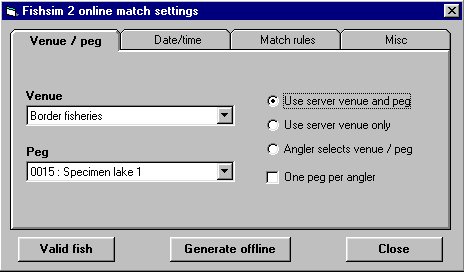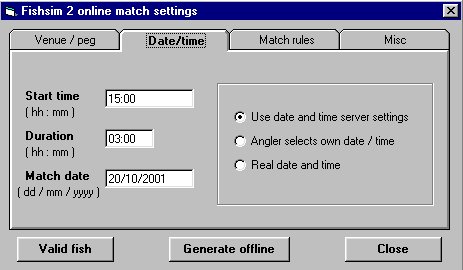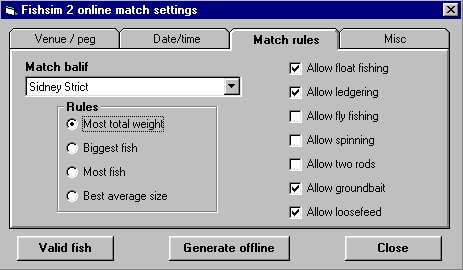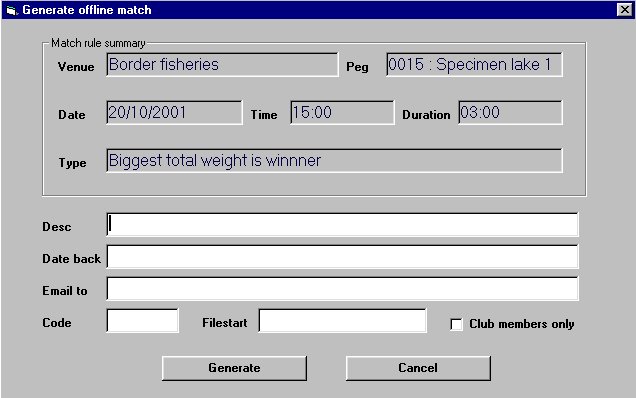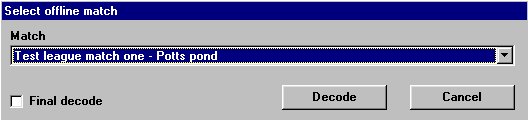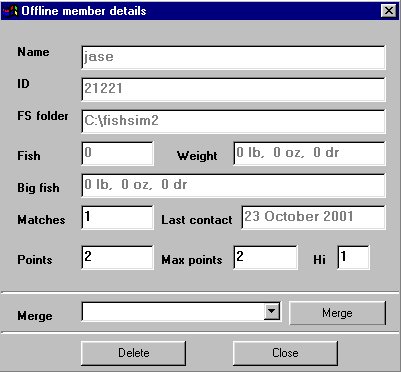| Selecting a venue and/or peg for a match |
| Before running a match you will need to
decide on a few details on the match, for example, which
venue or peg it will take place on, whether or not two
rods will be allowed in the match, as well as the rules
for determining the final overall winner of the match. On the network server click the Settings button, and make sure the venue / peg tab is selected, you will see a window as shown below. This page allows you to select the venue and peg the match will take place on. You can have matches where all anglers are restricted to a single peg, or all the pegs on a venue, you can also run offline matches where anglers select there own peg to fish from.
The three options on the right allow you to select the rules of peg selection for the anglers in the match. If the Use server venue and peg is selected, all anglers will fish from the venue and peg selected in the two drop down combo boxes on the left. If the Use server venue only is selected, all anglers will be given a random peg from all the available pegs on the selected venue. If the Angler selects venue / peg is selected then anglers can choose there own peg out of all the installed venues they have to fish from. The last checkbox (one peg per angler) is not used in offline matches. While some of these selections are not the norm, it does allow you to run a variety of different matches, that otherwise would be impossible in real life fishing. Once the peg and venue has been decided for the match, you can then go on to select the date and time for the match. To do this click on the Date/time tab at the top of the window. |